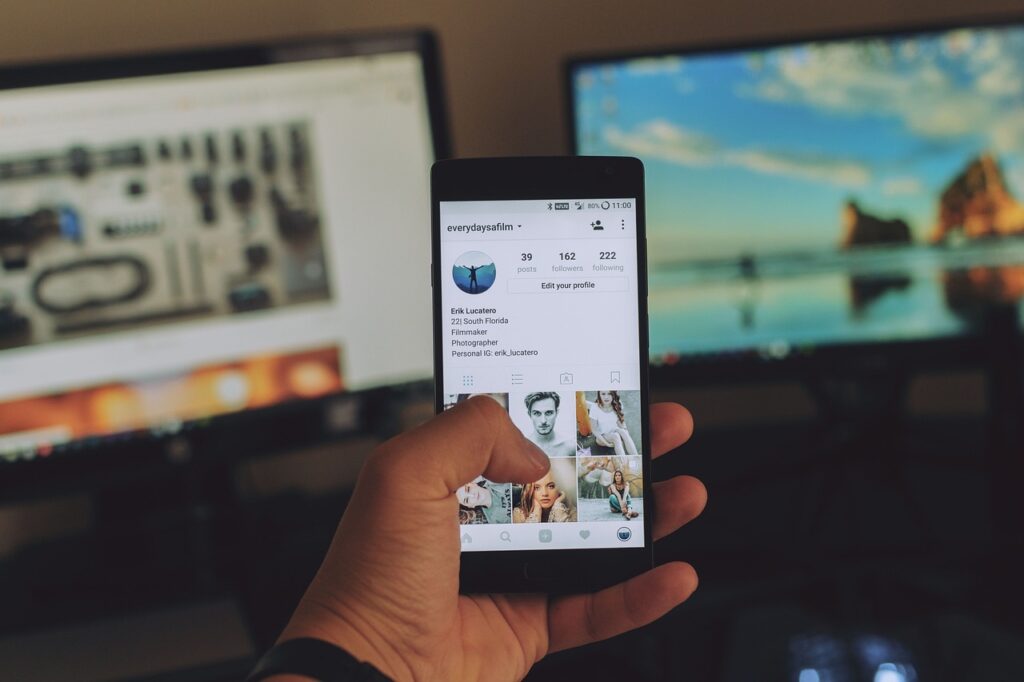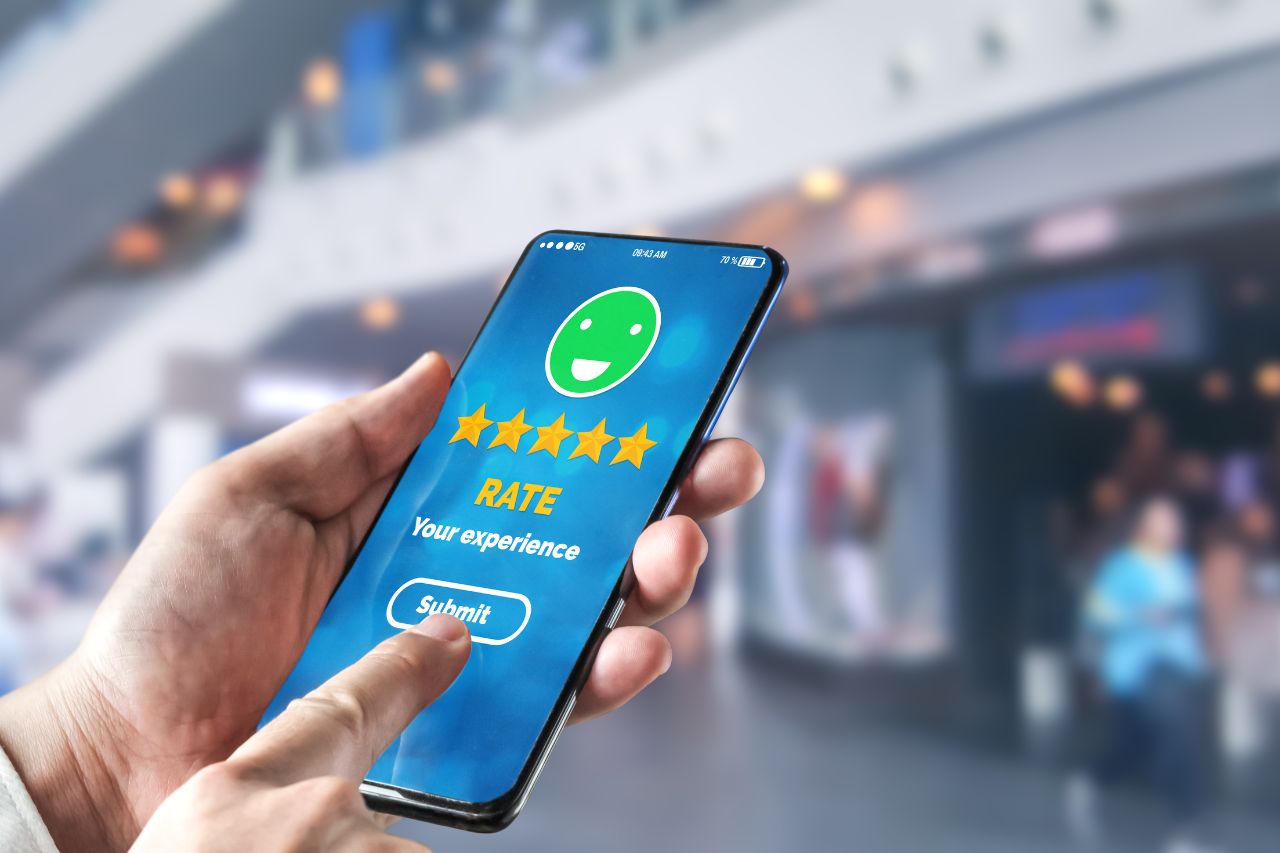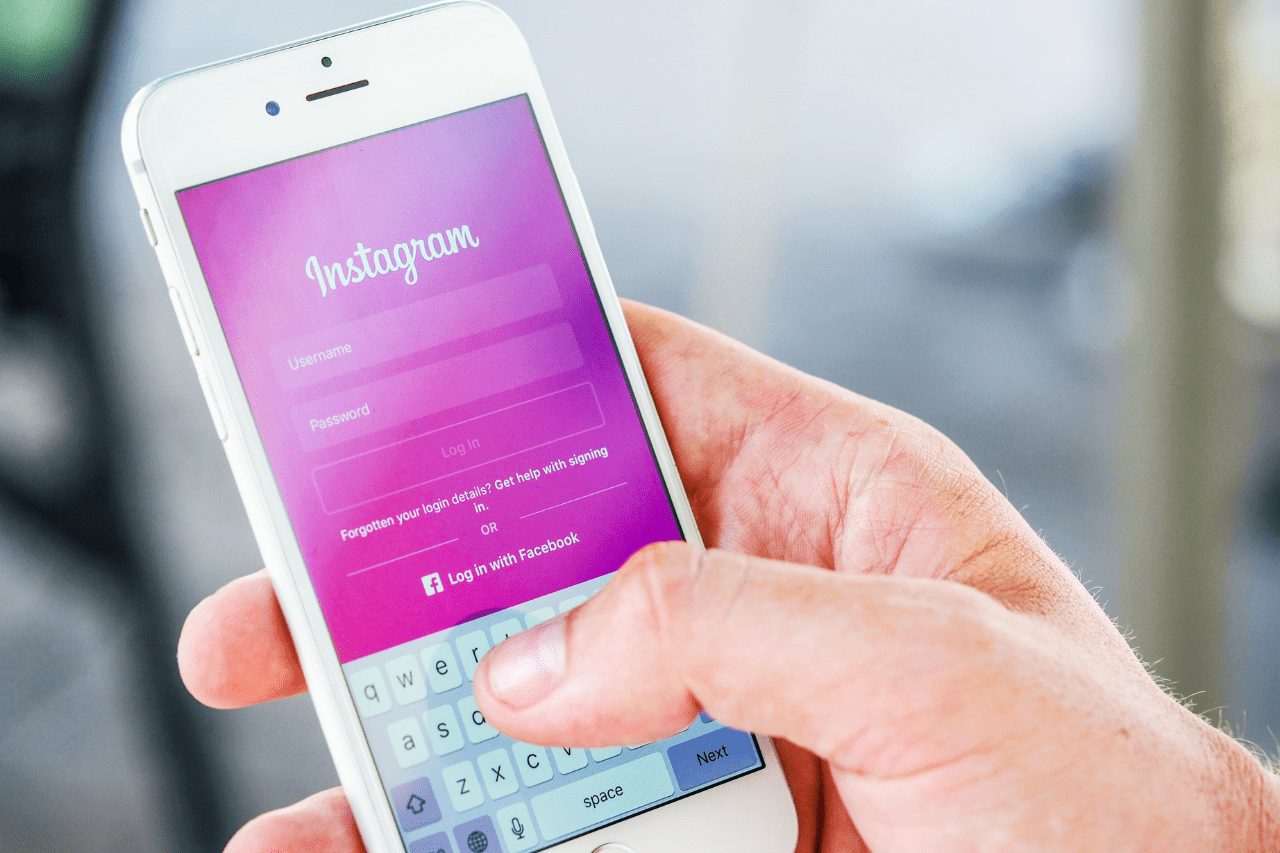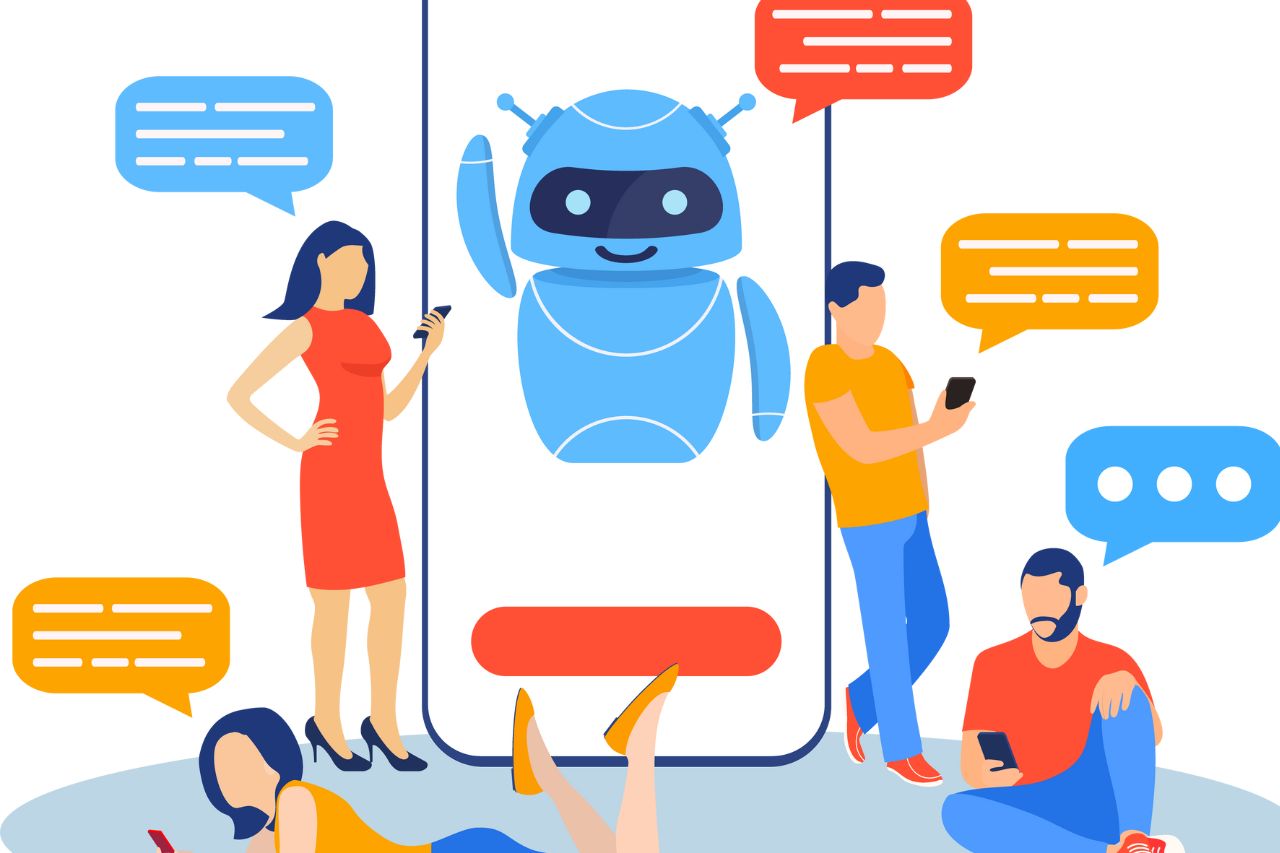LinkedIn is a professional social networking service available through both website and mobile applications, originally launched on May 5, 2003, and acquired by Microsoft in 2016.
If you have recently been promoted in your current job, it might seem intuitive to add your new title/role on LinkedIn and notify all your connections of it; however, that may not be the best course of action.
1. Update your profile
Your LinkedIn profile is an essential asset when connecting with potential employers. It should reflect your professional experience and skillset; if you have been promoted, be sure to update your job title appropriately.
Start by checking that your name, pronouns, and headline (the summary of who you are) correspond with your actual position. This enables your network to quickly recognize what role you fill and whether or not to connect with you.
After navigating to the Experience section, add your promotion as a separate entry. This will enable your network to understand the level of responsibilities and achievements in your new role, as well as increase its visibility within search results. Use this opportunity to highlight any pertinent accomplishments or statistics about yourself as well.
Once complete, click “save” to save and your job title will be updated. Be careful not to notify your network too quickly – if there’s nothing else new about your role yet, perhaps waiting a bit before initiating notifications may be best until you know if this position fits you well enough.
An effective way to share news of your promotion is through posting or writing an article on LinkedIn. Doing this provides an ideal platform to showcase your accomplishments and prove you’re qualified for the role; additionally, this forum allows for soliciting endorsements and recommendations from peers. If you own a blog or website, include its link as part of your post to increase its reach and visibility on LinkedIn.
2. Create a post
Utilizing LinkedIn Posts, you can share updates with your network. From job changes and promotions to moving onto something completely new – making an eye-catching post is sure to increase visibility and get people talking!
Step one is to select the type of post you would like to make and click the ‘Post’ icon at the bottom of your screen. Step two involves choosing between adding an image or text; note that text fields have a maximum character limit of 3000.
Start writing your post by crafting an engaging headline and opening sentence, ensuring users who scroll through their feed notice it and become curious about what’s happening with you professionally. Include links or video clips if appropriate – remember though that readers only take two seconds or so to process content so keep the length to an absolute minimum!
Once your post is written, consider adding some emojis to it for an animated and more human touch. However, don’t go too far: too many emojis can become distracting and take away from its message.
Add hashtags to your posts to reach a wider audience, but be wary not to overdo it; using too many may cause LinkedIn’s algorithm to mark them as spam or low-quality posts.
One way to boost LinkedIn engagement is to @mention a connection who has been influential in your career or business, appearing in their feed and potentially prompting them to respond or repost your post. Doing this will expand your network and let them know you appreciate their assistance and acknowledge them for all they’ve done for you.
3. Share your post
Posting on LinkedIn can be an excellent way to inform your network about a new job or promotion; however, any post must be both engaging and professional.
One way of doing this is repurposing blog posts or presentations into LinkedIn posts. Marketing and brand strategist Fabio Marrama was successful at doing just this by turning one into a PDF document for his network to see and sharing it as such. Doing this allowed him to increase its visibility while opening up new opportunities for his business – sharing posts increases exposure among more second-degree connections than liking or commenting on posts does.
4. Share your post with your employer
Attributing your promotion to your employer can be an excellent way of showing your gratitude and showing your pride in your work, both of which are integral parts of company cultures. Notifying them could also encourage other team players in future promotions as an employer will see that you’re an ideal teammate.
LinkedIn users navigate an ocean of content every day, such as job ads and status updates, so your update must stand out from the pack. It is best to post early in the morning or midweek when LinkedIn has its highest engagement rates – this way likes and shares can get your post seen by more people while showing your connection that someone took time out to read what was written there.
Sharing your post in a discussion group is another effective way of reaching more people, though any comments added will be visible to all group members. For increased privacy concerns, alternatively, share it through private message instead.
One way of sharing your post is posting it to your company’s LinkedIn page, allowing its employees and followers to see it and respond. This method may prove especially helpful for companies with diverse workforces as it provides an avenue for communicating news of promotions between teams spanning national boundaries.
5. Share your post with your network
Once you’ve updated your profile, share the news with your network via a post or an article.
When creating your post, be sure to include an eye-catching headline and image or video. In addition, provide a brief outline of your new role and responsibilities; use hashtags for increased visibility; tag colleagues or supervisors to generate additional engagement;
If you need assistance writing about your promotion, speak to your supervisor or mentor and ask for their guidance in crafting an informative post that highlights all your accomplishments and puts you on track for success in the new role.
LinkedIn provides the ability for you to easily share posts through their website or mobile app, with one click. When clicking the share button, you have several sharing options: with all LinkedIn members; just your connections or just one group or individual; or on other connected social media platforms.
LinkedIn allows you to choose who sees your posts with its settings menu. Simply select which audience you wish to reach by selecting their audience in the dropdown menu at the top of the post editor and clicking “Post.” When finished, just hit “Publish.”
LinkedIn will notify your connections when you change job status or add promotions, although these updates could take several hours before being visible in your network. Furthermore, LinkedIn may not notify them when editing or deleting posts – therefore be wary when posting to avoid unintended notifications.