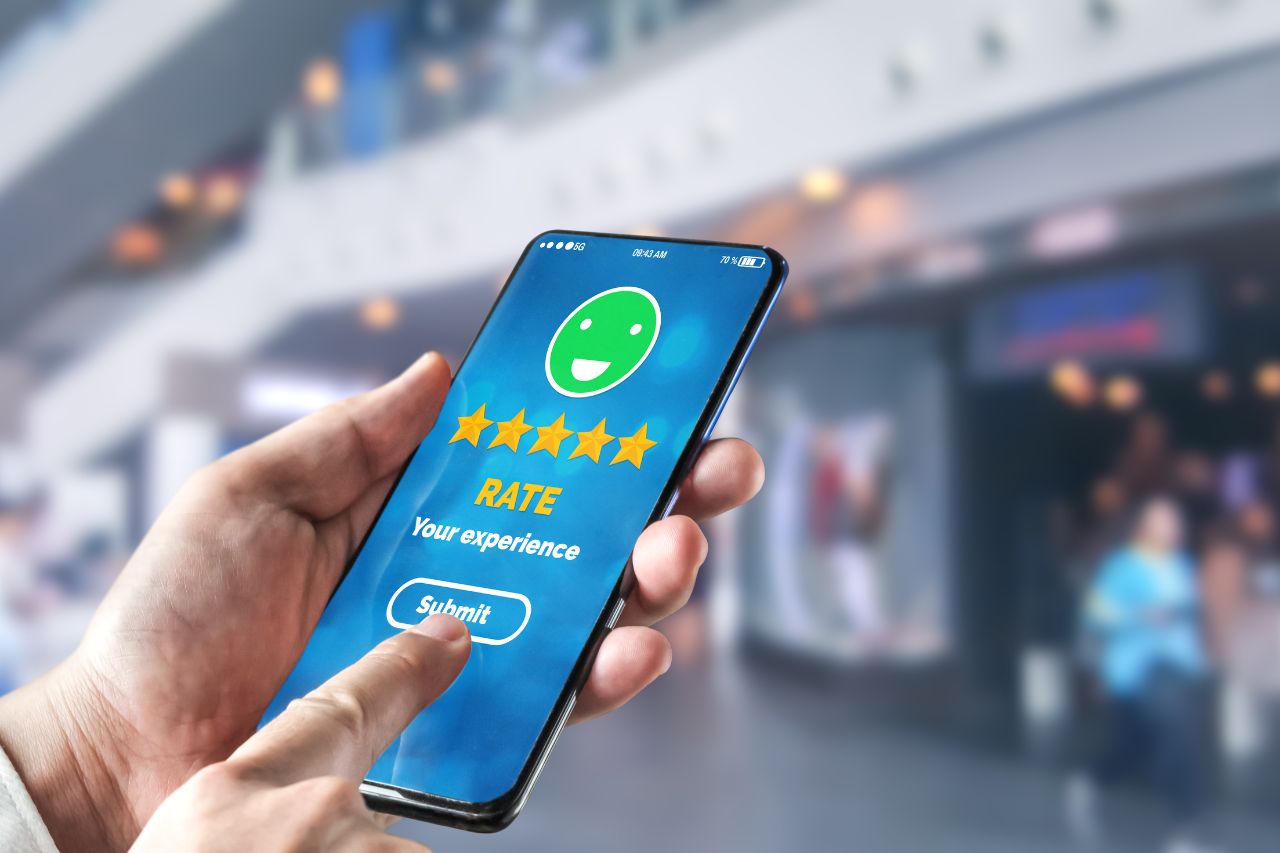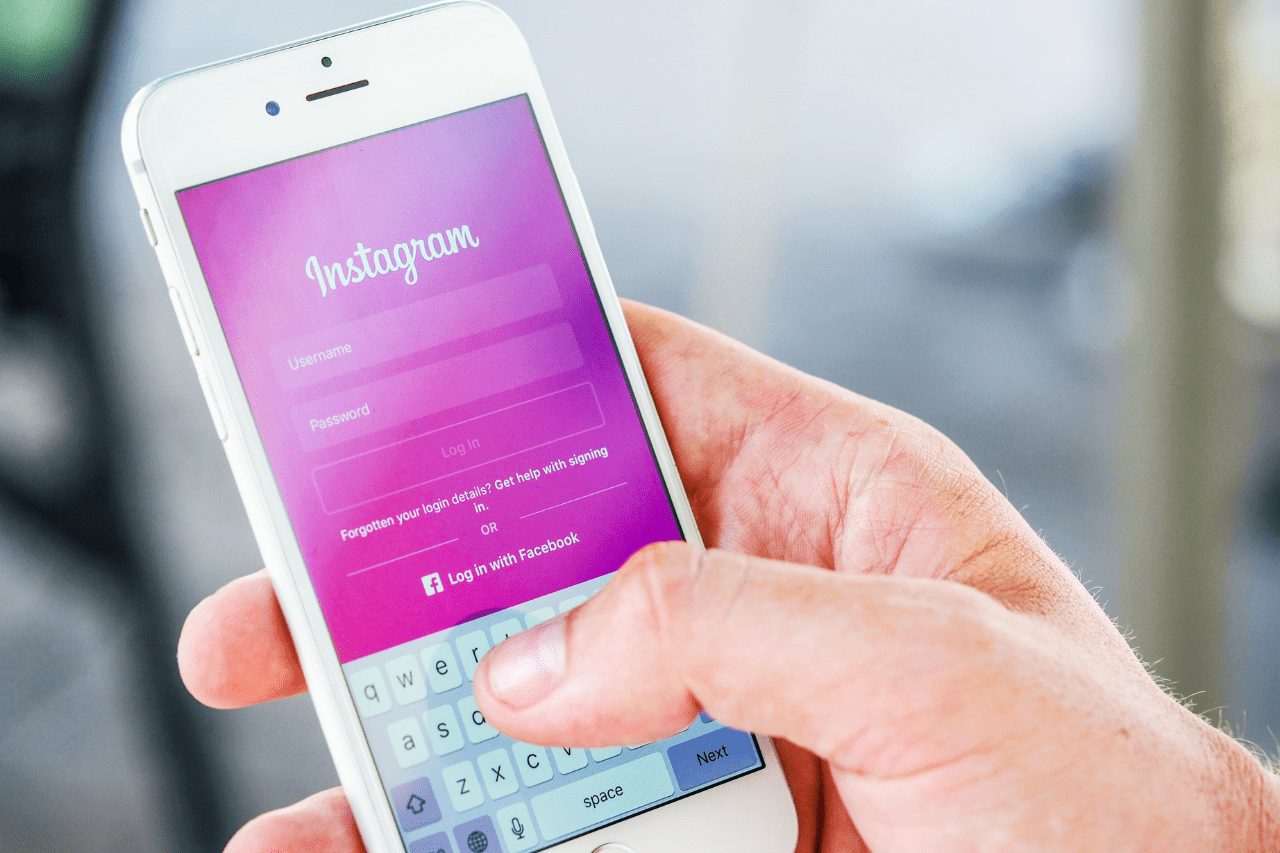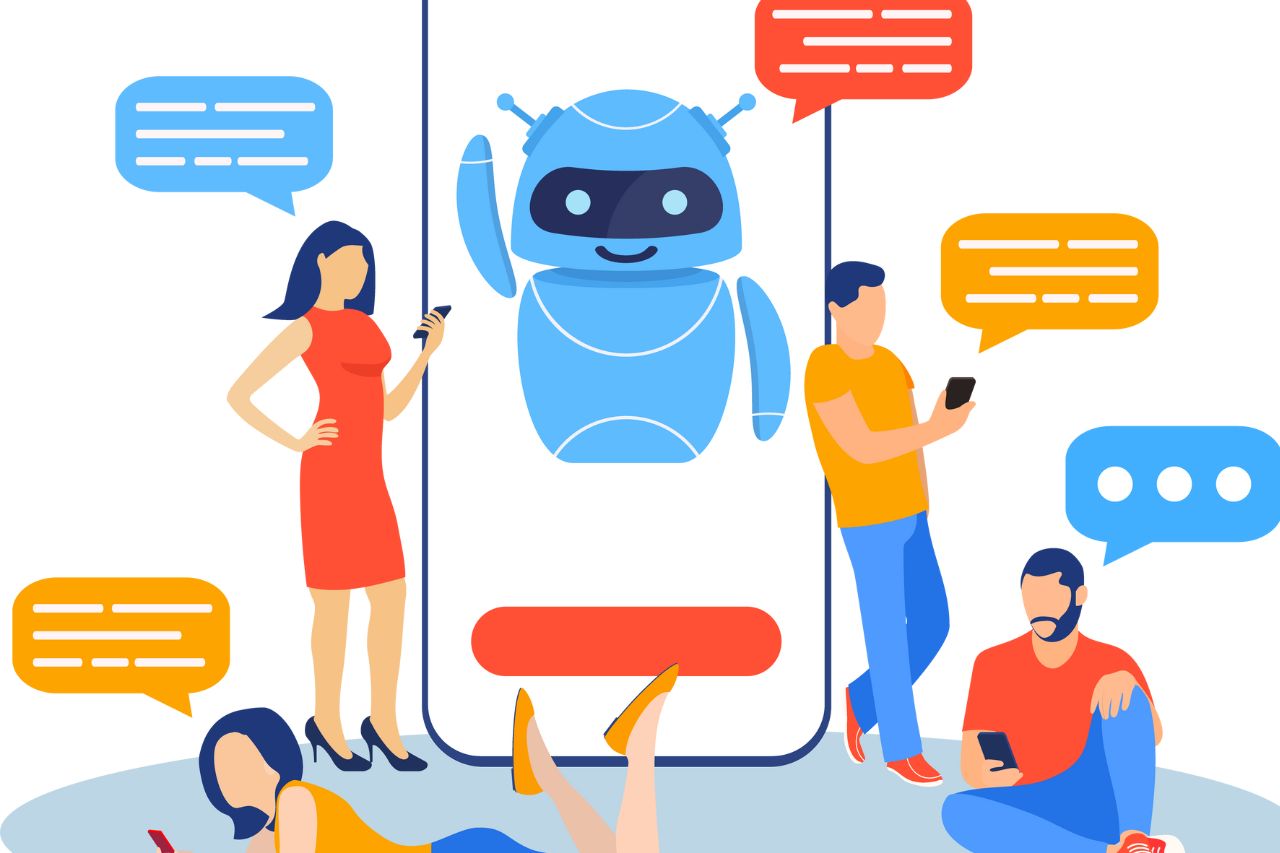LinkedIn carousel post templates can be an excellent way to connect with your target audience, providing it is captivating enough for them to continue scrolling. Make your first slide attention-grabbing while simultaneously explaining what can be expected on subsequent slides.
Documents can bring significant rewards when used correctly on LinkedIn. With proper planning and the creation of engaging document posts, documents on the network can generate great returns in terms of more reach and meaningful dialogue among your target audience. Here are a few tips for producing high-impact LinkedIn document posts.
Structuring content
LinkedIn’s carousel post is an effective marketing tool that allows you to share multiple slides of multimedia content on your profile, telling a compelling narrative or showcasing expertise in an eye-catching manner. Furthermore, this type of post can increase website traffic and help reach more potential customers – but it’s important that before creating one it be structured correctly to get maximum engagement and conversions from its viewers.
Your first slide should contain an irresistible hook that captures your audience and compels them to explore further. This could include anything from humorous quotes or inspiring statements to shocking statistics – anything to get their attention quickly and keep them engaged throughout your content. While being clear and concise, its visual components should also draw the eye.
Step two is selecting the content for your LinkedIn carousel, including your main product or service and any relevant details about it, like photos from an event as well as key speakers being highlighted; including links to websites or landing pages is another way of providing important information; finally add a call-to-action (CTA) that encourages audiences to take the next step and become customers of yours!
When creating a LinkedIn carousel, it’s essential to keep in mind that your target audience has specific needs that need meeting. If the content doesn’t address their requirements, they may move on to another brand. To discover what your audience wants, study top-performing posts on your profile or use platforms like Reddit or Quora to ask their target audience questions.
Once your carousel is complete, it’s time to upload it onto LinkedIn. Click “Start a new post” and choose “document,” not “carousel.” When selecting this option you will see an icon similar to PDF documents and can click the “Add Document” button to upload your LinkedIn carousel.
Selecting visuals
When using LinkedIn’s Carousel Post template, it’s key to select high-quality visuals to engage and remind audiences about your content. Use a color scheme that matches with your brand logo; furthermore, carousel posts have shorter view times than other forms of LinkedIn content so your visuals should be easy for viewers to comprehend at a glance.
LinkedIn’s Carousel Post feature allows you to share a series of slides that can be navigated by swiping left or right, making this ideal for showcasing products, services, or expertise increasing engagement on newsfeeds, and increasing leads generated. This feature can also serve as an opportunity for you to showcase products or services.
As carousels vary greatly in their success, it is wise to remember that not all will succeed. A successful carousel requires engaging content that gives viewers an idea of what lies ahead – making use of compelling titles is also essential as these will draw their eye and encourage them to swipe through.
Step two of creating a carousel should be to set its goals. These may range from raising awareness to turning followers into customers, so the next step should be defining each slide of your carousel as having its own Call-to-Action (CTA). This will encourage viewers to interact with it and share it with their networks.
One common error in carousel design is neglecting to include a title slide. This can be costly because viewers tend to focus on the first slide. Therefore, having an informative title that summarizes the content of each slide and can act as clickable links leading to landing pages is key for success.
LinkedIn’s Carousel Post template can be an excellent way of increasing engagement and expanding your social media presence. LinkedIn users largely consist of business professionals, so creating engaging content tailored specifically towards this demographic is paramount – Carousel posts provide the ideal way to do this! They’re visually appealing yet easily shared amongst your network.
Using the platform’s features
Carousels on LinkedIn provide an ideal way to highlight a series of images, videos, and text in one post, making them perfect for promoting events, products, or businesses while engaging with an audience more effectively than static posts alone. Furthermore, carousels have proven successful at increasing both clicks and engagement rates on LinkedIn profiles.
LinkedIn carousel ads are easy to create, with only a few key considerations when creating one in mind when crafting one. Limit the number of characters per slide as overly-long ads may truncate on mobile devices, and create an eye-catching headline that grabs people’s attention.
One of the best uses of LinkedIn’s carousel feature is telling a compelling tale. A carousel allows you to showcase your company’s history and accomplishments or a customer success story; additionally, carousels serve as an effective way of demonstrating expertise within an industry.
To create a LinkedIn carousel, log into your account and click “Start a post.” In the post-creation window, click the Document icon to upload files that support PPTX format as well as other file formats like DOC and DOCX formats.
Utilizing LinkedIn’s Document Carousel feature is a fantastic way to generate organic reach. Users love sharing this kind of content on LinkedIn, and it can bring significant engagement. Carousels make an ideal way for sharing “how-to” guides, checklists, blog post revamps, or infographics – making LinkedIn’s Document Carousel ideal for driving organic reach and increasing organic reach.
LinkedIn Carousels Have Been Gaining Popularity Quickly While the LinkedIn carousel feature has been around for some time, its usage seems to be growing at an incredible rate. These easy-to-create carousels can have a major impact on your social media presence and engagement; however, when using them for maximum effectiveness it’s important to remember some tips so your LinkedIn Carousels engage your followers while expanding your business.
Creating a compelling story
Carousel posts can be an engaging way to tell your brand’s story on LinkedIn. Compared to static posts, they’re more engaging and can capture more real estate in the news feed, enabling you to stand out without spending money on ads. Plus, carousel posts deliver multiple messages simultaneously making them ideal for events and workshops as well as product launches or new initiatives promotion. Here are some tips to make your carousel post stand out:
Start your carousel slide right by including an irresistible hook that is sure to grab everyone’s attention – this could be anything from an irresistibly irresistible quote, question, or shocking statistic; your goal should be getting them to swipe right and view more slides before using an effective headline strategy to keep people engaged with what’s coming next.
An engaging post should include images and videos that work together to tell a compelling tale. A carousel post can keep your audience engaged longer than standard image or video posts. When creating one, be mindful of your target audience’s needs and pain points so you can produce content with maximum impact.
For instance, when sharing an event you can add a slideshow that contains all of its key details. A video may be beneficial for explaining its purpose and benefits for target audiences; additionally, adding calls to action at the end of each slide may increase engagement further.
LinkedIn’s Document Posts feature allows users to upload multiple files at once into a single post, similar to Carousel Posts but with additional features like clickable covers, closed captioning, and sharing full-screen mode. The feature is being tested among select creators now before being available to all users over time.
Making use of this feature is simple and effortless: just click “Start a post” in your feed and select the “Document” option, or upload files from your computer, Google Drive, or Dropbox directly into it.